How to Login to AT&T Router :: Full Guide
AT&T router is the gateway to your internet connection and is responsible for distributing the internet signal to your devices. It is important to login to AT&T router to ensure it is functioning properly and customize the settings according to your needs. Logging into AT&T router may seem intimidating, but with our step-by-step guide, you can easily access and configure your router settings. In this blog post, we will deliver you the necessary information for How to login to AT&T router and make the most of your internet connection.
Gather Information for Login to AT&T Router:
Before you can login to AT&T router, you must gather important information, including your router’s IP address, username, and password.
- Router IP Address: The router IP address is a unique identifier that helps you to access your router’s settings. To find your router’s IP address, you can follow these steps:
- On a Windows PC:
-
- Click on the Start and type “cmd” in the search bar.
- Open the Command Prompt app.
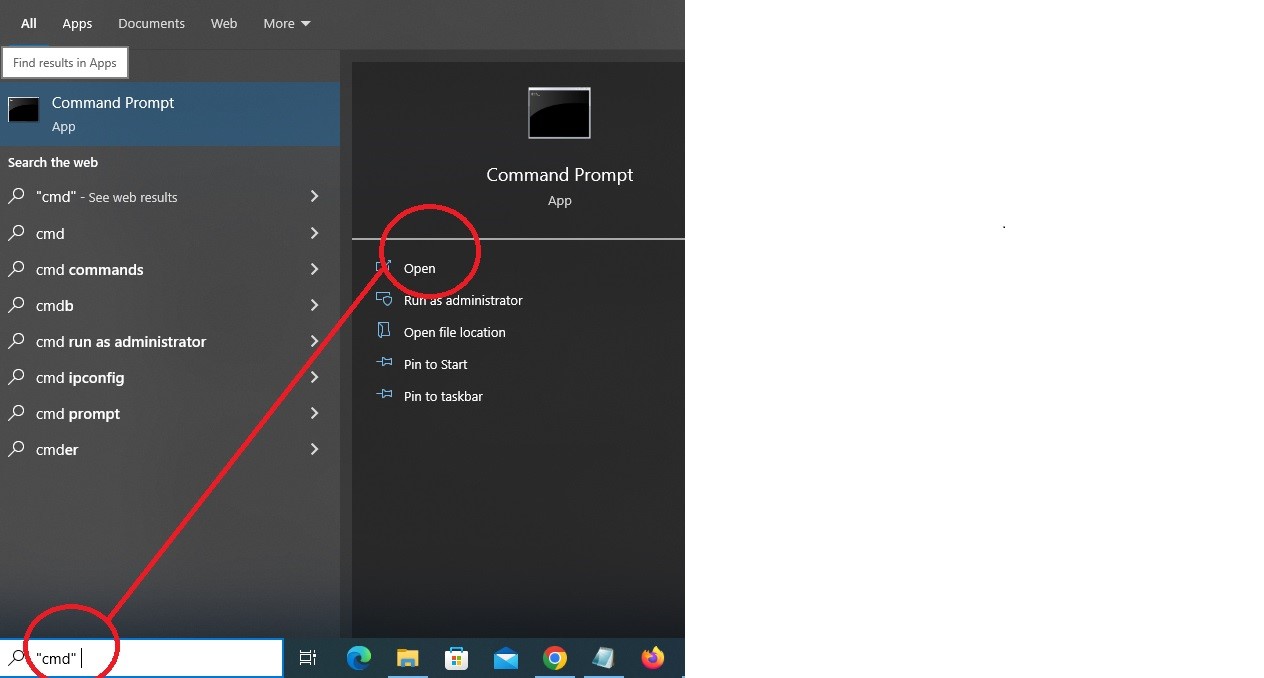
- Type “ipconfig” and hit Enter.
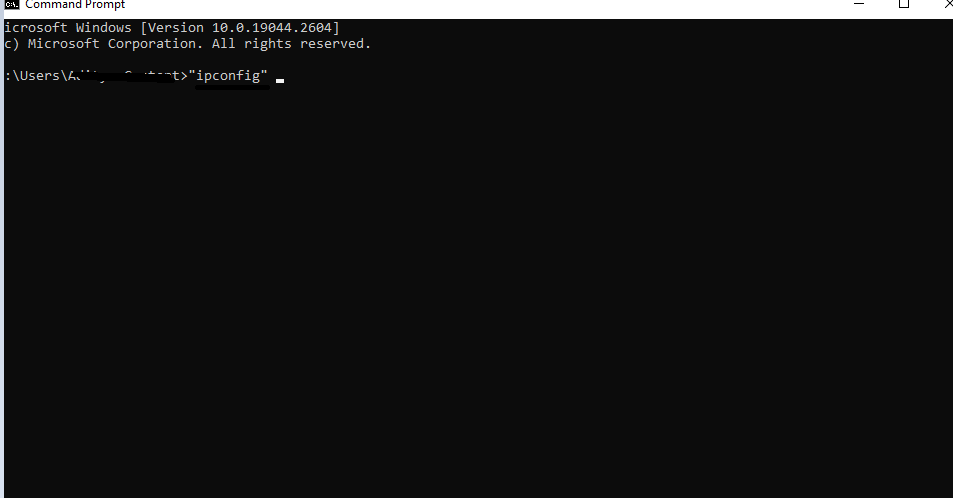
- Look for the “Default Gateway” address, your router’s IP address.
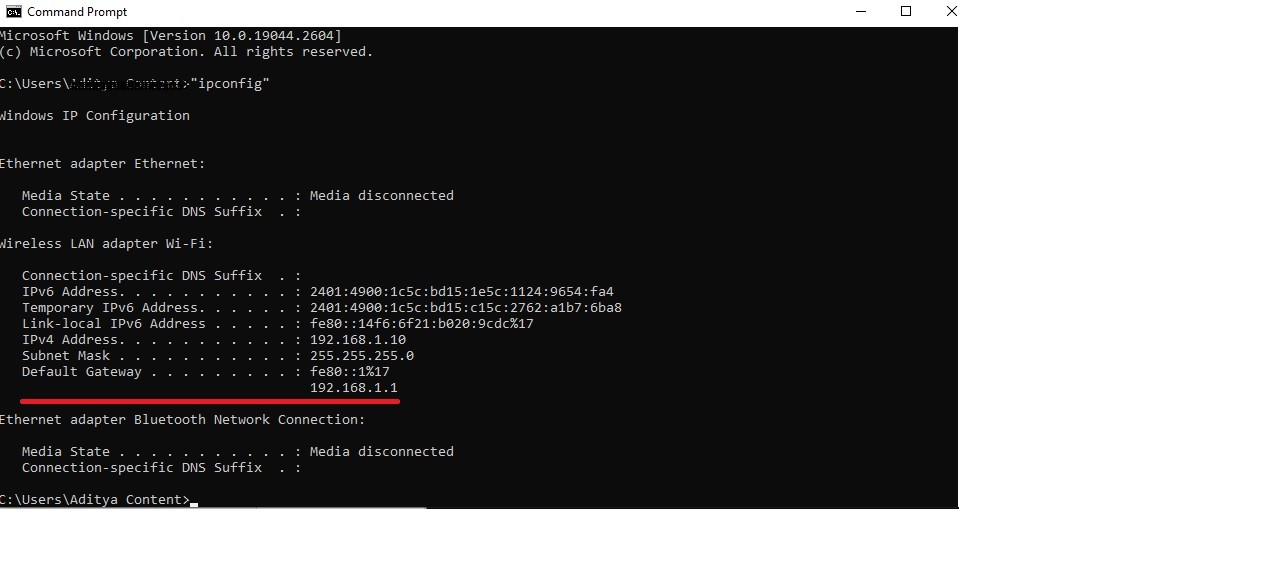
- On a Mac:
-
- Click on Apple and select “System Preferences”
- Click on “Network”
- Select your network connection and click on “Advanced”
- Click on the “TCP/IP” tab and look for the “Router” address, which is your router’s IP address.
- Default Username and Password: Every AT&T router has a default username and password. You can find these credentials in the router manual or the router itself. If you cannot see this information, you can try these common default credentials for login to AT&T router:
-
- Username: “admin”
- Password: “password” or “1234”
Note: Changing the default login credentials is recommended to ensure your router’s security.
By gathering the necessary information, you will be ready to login to AT&T router and customize its settings to meet your needs
Access the AT&T Router Login Page:
Once you have gathered the necessary information, you can now access the AT&T router login page. Follow these step-by-step instructions to access the login page for logging into AT&T router:
- Connect to Your Router: To successfully login to AT&T router you can connect your computer or mobile device using an Ethernet cable or Wi-Fi connection.
- Open Your Web Browser: Open your preferred web browser (e.g., Chrome, Firefox, Safari).
- Enter the AT&T Router IP Address: In the address bar, enter your router’s IP address that you gathered in Section 1. Press Enter.
- Enter Your Login Credentials: You will be prompted to enter your username and password. Enter the credentials you gathered in Section 1 and click “Login” or “Enter” to logging into AT&T router.
- Access the Router Settings: Once you have successfully login to AT&T router, you will be redirected to your router’s settings page. From here, you can customize your router settings according to your needs.
Troubleshooting Tips for Common Issues:
- If you cannot access the login page, ensure that you are connected to the accurate network and that you have entered the correct IP address for logging into AT&T router.
- If you have forgotten your login credentials, you can try resetting your router to its factory settings. This will erase all your settings and restore the default login credentials. Now you can login to AT&T router using the default credentials.
- If you encounter any other issues, you can try restarting your router
Following these steps and troubleshooting tips, you can easily access the AT&T router login page and customize your router settings.
Login to AT&T Router:
Now that you have accessed the login page, you can login to AT&T router to customize your router settings. Follow these step-by-step instructions for logging into AT&T router:
- Enter the Login Credentials: On the login page, enter the username and password you gathered in Section 1. Click “Login” or “Enter.”
- Access the Router Settings: Once you have successfully logged in, you will land on your router’s settings page. From here, you can customize your router settings according to your needs.
- Customize Your Router Settings: You can customize various settings after logging into AT&T router, such as your Wi-Fi network name and password, parental controls, and firmware updates. Explore the options available and make the changes you need.
Customize Your Router Settings:
Now that you have successfully login to AT&T router, you can customize the settings to meet your needs. Here are some of the different router settings you can customize:
-
Wi-Fi Network Name and Password:
-
- You can change your Wi-Fi network name (SSID) and password to make it easier to recall and more secure. To do this, follow these steps:
- On the router settings page, click on “Wi-Fi.”
- Locate the network you want to customize and click “Edit.”
- Enter a new name and password.
- Click “Save” to apply the changes.
-
Parental Controls:
-
- You can setup parental controls on your router to restrict access to certain websites or limit internet access during certain times. To do this, follow these steps:
- In the router settings page, click on “Parental Controls.”
- Choose the device you want to restrict.
- Set up the filters and time limits according to your preferences.
- Click “Save” to apply the changes.
-
Firmware Updates:
-
- Updating your router’s firmware ensures you have the latest security patches and bug fixes. To update your router’s firmware, follow these steps:
- In the router settings page, click on “Device”.
- Click on “Software Update”.
- If a new update is available, click “Install”.
- Wait for the update to complete and reboot the router.
Note: It is important to back up your router settings before updating the firmware to prevent any loss of data.
By customizing these settings, you can improve the performance and security of your AT&T router according to your preferences.
Troubleshooting Tips for Common Issues:
- If you are unable to log in, double-check that you have entered the correct credentials. You can also reset your router to its factory settings and try again.
- If you are unable to access certain settings, ensure that you have the necessary permissions. Some settings may be restricted to certain users.
By following these steps and troubleshooting tips, you should be able to quickly login to AT&T router and customize your settings according to your needs.
Conclusion:
Logging into AT&T router is crucial for ensuring your internet connection’s proper functionality and security. Customizing your router settings can improve your Wi-Fi network’s performance, protect your personal data, and restrict access to unwanted websites.
To recap, the steps for how to login to AT&T router are as follows:
- Gather the necessary information, including your router’s IP address, username, and password.
- Access the AT&T router login page by entering the IP address in your web browser and entering your login credentials.
- Customize your router settings according to your preferences, such as changing your Wi-Fi network name and password, setting up parental controls, or updating your firmware.
If you encounter any issues during the process, you can try troubleshooting tips such as resetting your router to login to AT&T router
Logging into AT&T router and customizing your settings can improve your internet experience and protect your personal information. Take the time to make clear yourself with router’s settings and make the changes that suit your needs.
We have prepared a detailed article on AT&T router installation and covered different topics such as updating AT&T router and troubleshooting AT&T router problems. To read full article visit our AT&T router Support page.

